Switch company
This article explains how our switch company button works and how to set it up.
If you are affiliated with multiple companies or branches, it is possible that you have more than one Budgetly account.
For users who have multiple accounts, we offer the convenience of switching between them instead of requiring you to log out of Company A in order to log into Company B.
There is a bit of a trick to setting up a user than can switch between companies - let this guide take you through it!
Set up
Firstly, you will need to have a second (or third, forth, etc) Budgetly account set up!
Once that has been done, we can invite our user that will be switching between the companies.
Since Budgetly users have unique email logins, it is not possible to add a user to Company B using the same email they use to log into Company A. Our system will notify you that this login already exists.
We have a bit of a trick to using this email across the two accounts...
The trick
To allow the user to log into both companies with the same email, we need to invite them to Company B. This will send an email to the user inviting them to the company.
Before accepting the email invite, the user must make sure they are logged out of Company A in Budgetly.
Let's go!
Once logged out of Company A, we can accept our invitation to Company B.
Then, when logged into Company B, select Switch Company in the top right and you will see the ability to move between them!
Where is the Switch Company button?
In Budgetly.io (web version)
In the top right corner of Budgetly.io, you will see the following three areas.
Select Budgetly.
Select Switch company.
In the Budgetly mobile app
Tap More in the bottom right
Tap Switch company
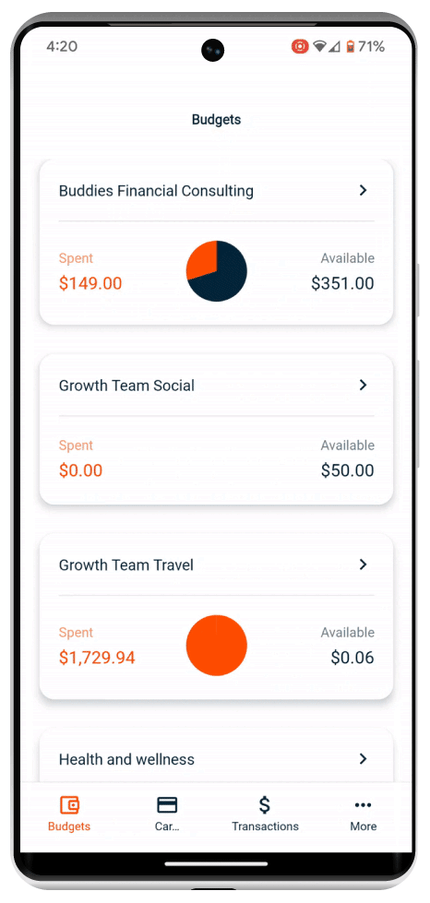
Still need help? Click here to get in touch with our friendly Support Team.