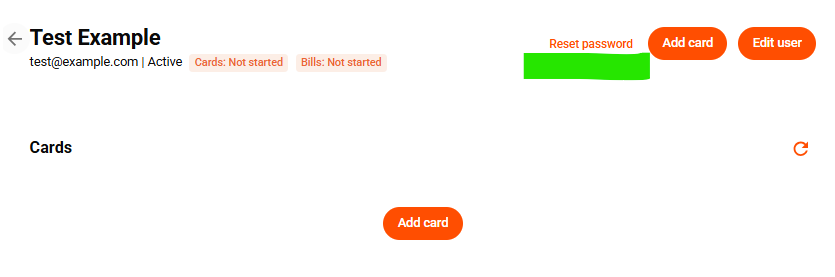How to reset a user's password
This article explains how admins can reset a user’s password through the Budgetly web portal.
Tip: Any user can request a password reset email via the https://budgetly.io/login page.
Resetting a user's password
-
Log in to the Budgetly web portal.
-
Go to the Users page from the left-hand menu.
-
Find and select the user whose password needs to be reset.
-
Click the Reset password button in the top right corner.
-
Confirm the reset when prompted.