Enabling and disabling ATM withdrawal
ATM withdrawal can be turned off or on in different ways for Essentials and Premium users. This article explains them.
Enable or disable company wide
Both Essentials and Premium accounts have the ability to allow ATM withdrawal or block it for all users.
This can be done from the Preferences section of Budgetly, under the Settings menu.
At the bottom of this page, you will see Block ATM withdrawals.
Click the button to the right of the text to block or unblock.
Select Save preferences and you are all done!
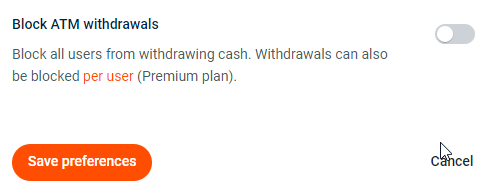
In the above example, we are blocking ATM withdrawal.
You can change this back at anytime by navigating back to Preferences.
Block ATM withdrawal per user (Premium plan only)
If you are on Budgetly's Premium plan, you have the capability to individually block ATM withdrawal for each user.
Considering upgrading to our Premium plan? Find out more here.
To Block ATM withdrawal for a user, follow these steps:
- Navigate to your Users menu.
- Select the user you wish to block ATM withdrawal for by clicking on their name.
- Select Edit user.
- Scroll to the bottom of the page and tick Block ATM withdrawal.
- Select Update details.
If at any point you wish to enable ATM withdrawal for a user, simply follow the above steps and untick Block ATM withdrawal instead.
Still need help? Click here to get in touch with our friendly Support Team.